Your website has several clickable elements that need to be tracked in order to understand visitor interactions. Tracking the button clicks allows you to analyze them and gain insights that can help you make better-informed decisions.
- Why is tracking button clicks important?
- How to use Simple Analytics tracking campaign URLs
- Conclusion
Let's learn more about tracking button clicks and how you can track them with Simple Analytics.
Why is tracking button clicks important?
To achieve a particular objective, a user navigates from one page to another by clicking on a button. As a result, tracking such interactions becomes crucial for gaining more in-depth insights into visitors and user behavior.
Button click tracking can be recorded as an event and used to track outbound links, downloads, general user clicks, clicks on email links or any social icon, and more.
Tracking this can help you understand how many users click on a specific button, allowing you to optimize your funnel and user journey flow.
How to use Simple Analytics tracking campaign URLs
Install the Script
If you aren’t a Simple Analytics user already, then this is a mandatory step, while others can jump to the next step.
Start by creating your account on Simple Analytics, which will prompt you to add your website and the code below onto your website’s <body>` tag.
`
<!-- Simple Analytics - 100% privacy-first analytics -->
<script async defer src="https://scripts.simpleanalyticscdn.com/latest.js"></script>
<noscript><img src="https://queue.simpleanalyticscdn.com/noscript.gif" alt="" referrerpolicy="no-referrer-when-downgrade" /></noscript>If necessary, you can place it in the head section, but remember to omit the noscript part.
Also if you chose to use our custom domain feature, make sure to replace scripts.simpleanalyticscdn.com and queue.simpleanalyticscdn.com with your custom domain.
Add events on your form
Once the script it added, you’ll have to add events onto your button so that Simple Analytics can track each submission.
For starters, here’s how the form HTML should look like.
<button onClick="sa_event('btn_clicked')">
Click Here
</button>Test & Access Event Data
Now that you have started collecting button clicks, head over to your website’s Simple Analytics dashboard.
Then click on the events tab, and you should be able to see all your events there, including the ones you added.
Create Goals
Next is the final and most important step, and that is start visualizing your metrics using our “goals” feature.
To effectively measure button link clicks, create the goals based on the event triggered:
- Define the goal: Give it a name like “Button clicked”
- Set the event: Choose the event “btn_clicked”
- Mark the goal as important: Ensure it appears in the visitor dashboard for easy tracking.
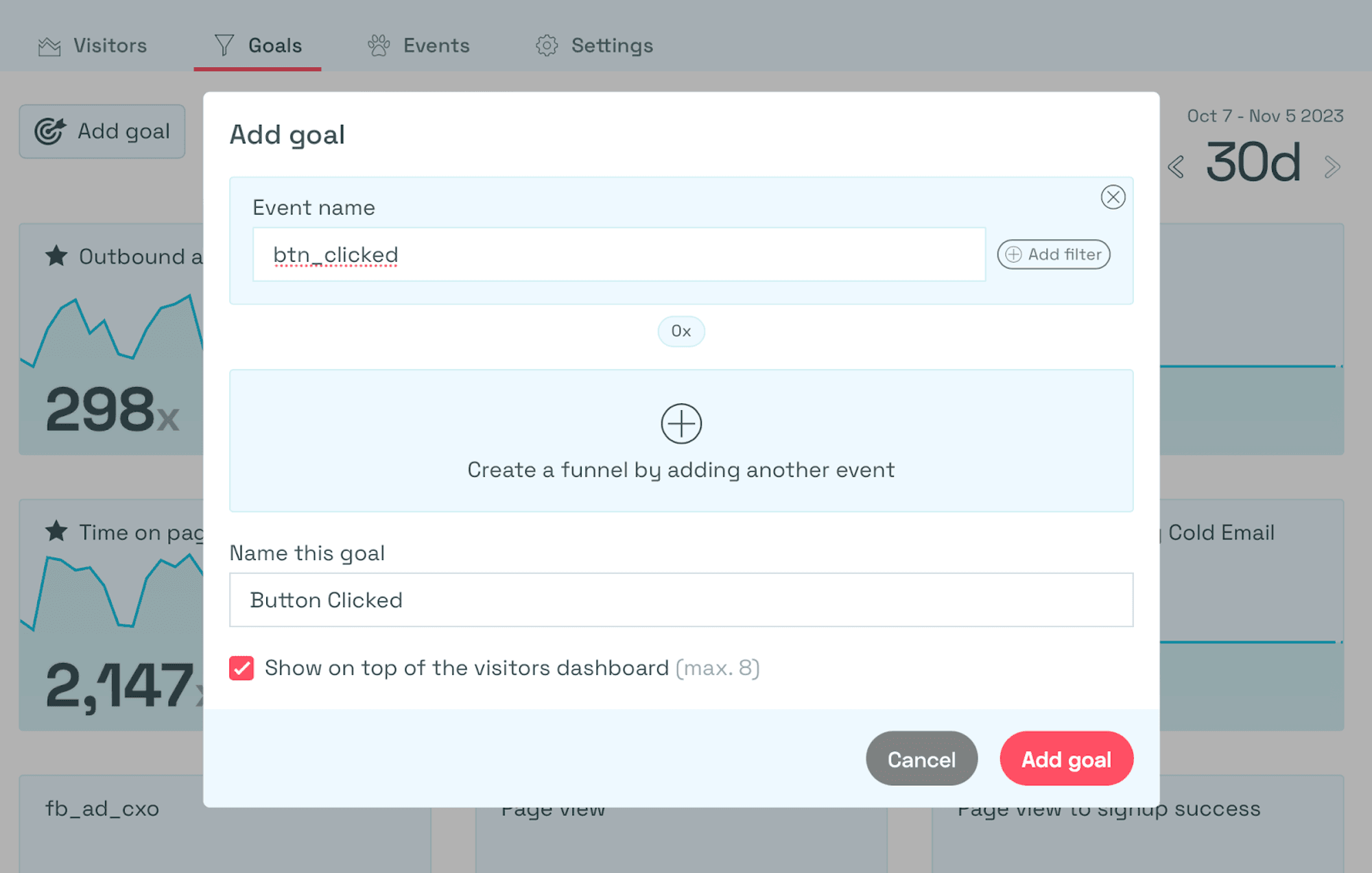
By creating the goal, you can monitor your button clicks with ease.
Conclusion
To conclude, tracking button clicks allows you to see how many people are clicking on that button, which can help you improve your funnel and user journey flow. Simple Analytics can be a great tool to help you with this.
By following the steps outlined above, you can easily start tracking button clicks and enhance the user experience.
