A property is an essential part of Google Analytics. Failing to understand what a property is and how you can create and delete one may hinder your experience. Hence we’ll explain the essential notions around Google Analytics properties in this article.
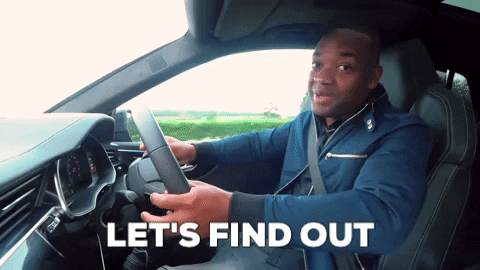
- What is a property in Google Analytics?
- How to create a property in Google Analytics?
- How to delete a property in google analytics?
- How to move a property to another account in Google Analytics?
- Final Thoughts
Let’s dive in!
What is a property in Google Analytics?
An example of a property in Google Analytics is a blog, website, or app you want to measure. Think of properties as items you want to track separately from other sites or apps. Hence you use a different tracking ID for different properties. You can gain insights into how people engage with them and then use this information to improve and drive more traffic.
How to create a property in Google Analytics?
It's easy to create properties in Google Analytics. Click on the "Admin" link in the navigation bar on the left side, and View. Clicking on the middle column, "Property," will show you the property setup page.
At this point, you can choose to either create a new property or edit an existing one. To create a new property, select "Create Property." You will then be asked for basic information, such as the website name and the URL.
Once your property is created, you’ll need to set up a “view” to begin collecting data. A view filters the data collected by Google Analytics to make it easier to understand. You can create multiple views for a single property, allowing you to customize the data you collect.
How to delete a property in google analytics?
Deleting a property in Google Analytics is relatively easy, but you should note that if you delete a property, all data associated with that property will be permanently gone. Follow the steps below:
- Navigate to the Admin page in the account.
- Select the particular Property you want to delete from the list.
- Click on “Property Settings” from the navigation tab and click on “Move to Trash Can.”
- Click “OK” to confirm the deletion.
If you’ve made a mistake while deleting any property and want to reinstate it, you can contact Google Support to help you recover. However, it’s best to be sure before deleting any property to avoid potential data loss.
How to move a property to another account in Google Analytics?
If you’re a marketer or savvy website owner who uses Google Analytics to track your data, you may need to move a property from one account to another. This can be done by transferring the property owners within the same account or sharing it with another user in a separate account.
Here are the steps:
- Select the admin tab in the account.
- Under the Property column, select “User Management.”
- Enter the email address of the new owner and click the add button
- Select Notify New Owner checkbox if you want the new owner to receive an email.
- Click “Save”
Once the property is transferred or shared, the new property owner can now login to the account and view the data for that property. It’s important to note that if the property is shared, the new owner can only view the data, not edit or delete it.
Final Thoughts
Understanding how properties work is one of the basics to get started in Google Analytics. Google Analytics is a complex tool with many features that can come in handy for some but are overly complicated for others.
If you want high-level insights into your website performance from a straightforward analytics tool, Google Analytics might not be the right tool for you. This is also one of the reasons we created Simple Analytics (what is the name, right?).
We built Simple Analytics to be a straightforward Google Analytics alternative that gives you the insights you need to optimize your website performance. If you want to see what that looks like, check our live dashboard. If this resonates with your needs, feel free to give us a try.
